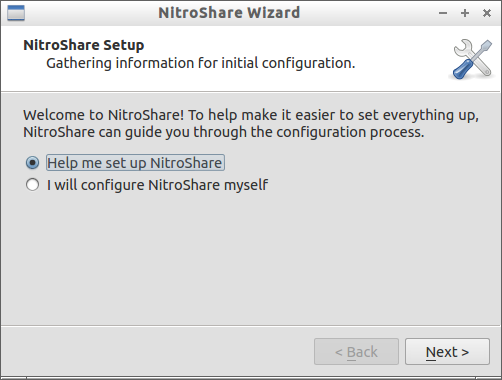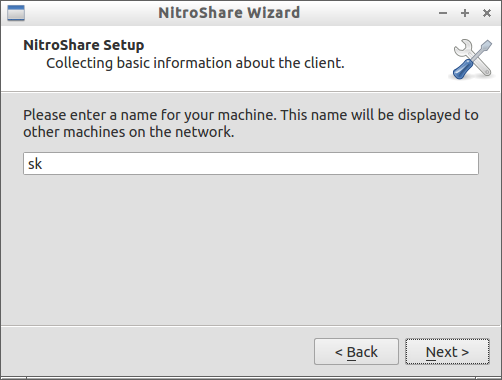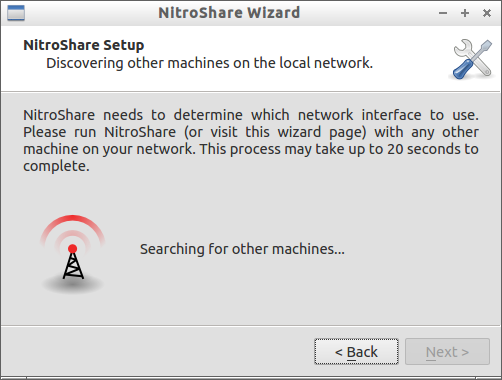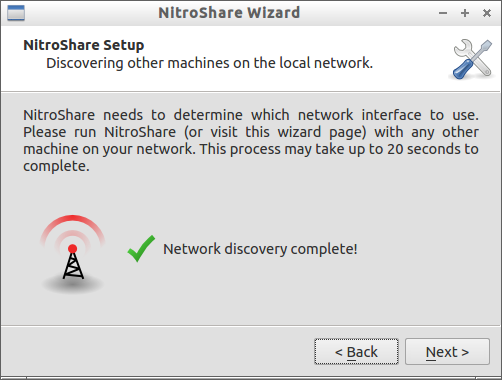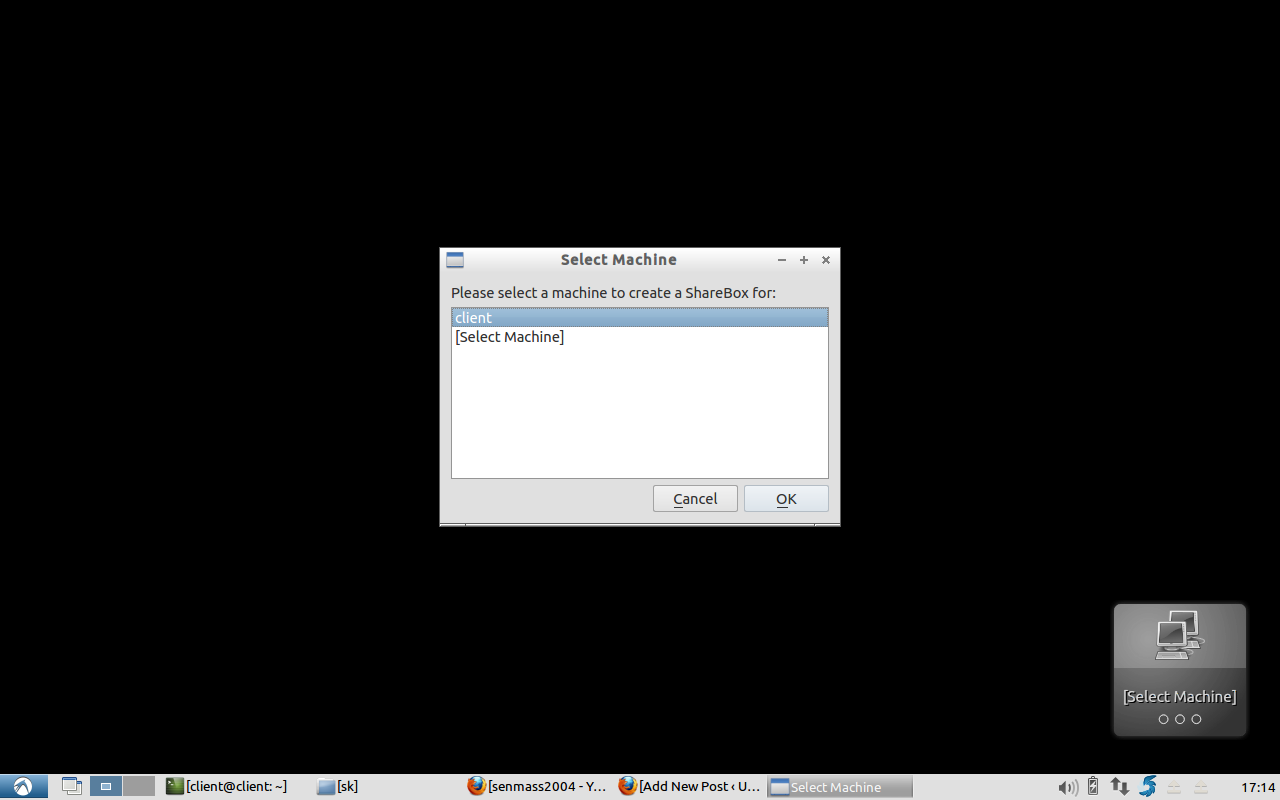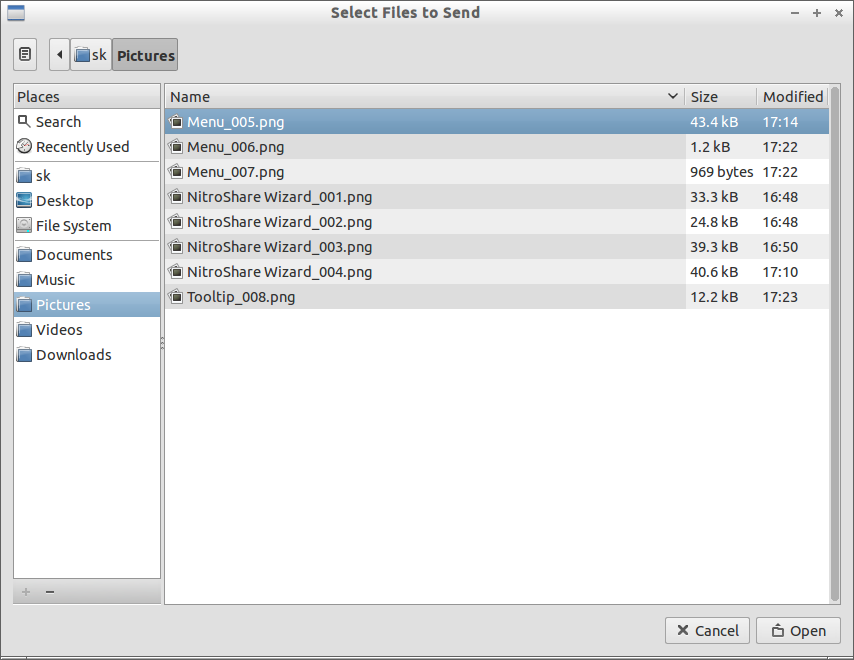NitroShare is a tool used to transfer files from one machine to another on the same network. You don’t have to do any much configuration in all machines, If you had installed it on all of your network systems, NitroShare will find each other and you can instantly start sharing files.
NitroShare introduces the concept of “share boxes”, which are small widgets that are placed on your desktop. Each share box represents another machine on your local network that you can instantly share files with by dropping them on it. (You can also create a share box that will ask you which machine you want to send the files to).
Some of the features of NitroShare are:
1. Dynamic file compress during transfer to decrease transfer time and bandwidth
2. CRC checksum generation to ensure file integrity during transfer
3. Full compatibility with clients running on other operating systems
4. A helpful configuration wizard to guide you through setting up the application on your machines
The application was developed using the QT framework and therefore runs on any platform supported by QT, including Windows OS, Mac OS and Linux.
Installing NitroShare
You can download it from the official website. Alternatively you can install it from the Launchpad PPA. Add the NitroShare PPA to your system using the following commands:
sk@sk:~$ sudo add-apt-repository ppa:george-edison55/nitroshare sk@sk:~$ sudo apt-get update sk@sk:~$ sudo apt-get install nitroshare
After installing, launch the NitroShare application. The wizard will help you to automatically find the systems each other which are installed with NitroShare.
Enter the name of your system.
Now NitroShare will begin to discover the systems. You should install NitroShare on all systems.
Usage
Once the discovery is complete, open the NitroShare from your Dash or Menu. Add the systems that you want to share files. To do that right click on the NitroShare icon in the system tray and click Add share box. Add the systems you want.
Now the system has been added. Right click on the NitroShare icon in the system tray. Select Select send files to option and select the destination system.
Select the files you want to share.
Or you can simply go to your Nautilus File Manager, right-click on a file to be sent over network. Select Send Item with NitroShare. That’s it. Your file will be transfered over network to your destination system. The file will be saved in the in the Desktop folder. You can change the destination path in the Settings tab.