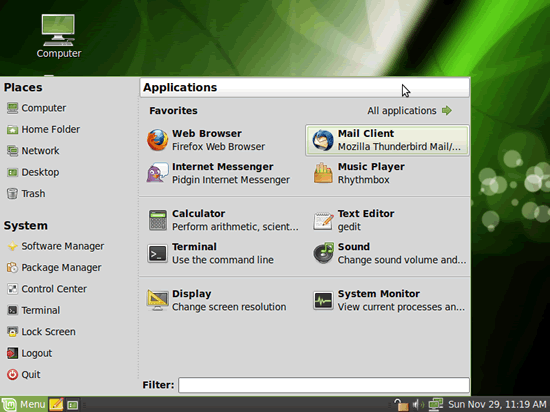There is some users who likes to use Mint due to his beautiful look , we will show you how to convert your Ubuntu to Mint look
Please download and install the following packages
wget http://packages.linuxmint.com/pool/main/m/mint-translations/mint-translations_2010.02.02_all.deb
wget http://packages.linuxmint.com/pool/main/m/mint-common/mint-common_1.0.5_all.deb
wget http://packages.linuxmint.com/pool/main/m/mintmenu/mintmenu_4.9.9_all.deb
sudo dpkg -i *.deb
sudo apt-get install -f
. Add to gnome panel
OK, so now you have it installed. If you wish (which I recommend), remove the normal menu from the gnome panel (the “Applications Places System” menu).
– Right click on the gnome panel and select “Add to panel…”
– Choose the “mintMenu” and click on add.
You will notice when you add it the it has the mint menu and some text, I’m guessing you will want to change all this.
Ubuntuize it
If you right-click on the menu button and select “Preferences” you will see the menu with a whole bunch of stuff. On the first tab which is shown, named “Main Button” you can change how the button looks in the gnome pane. For me, I deleted the button text as I just wanted to have a logo, but of course the choice is yours.
As for the icon, if you want an ubuntu logo, here are the paths to copy in (NOTE: paths are based of Ubuntu 10.04)
If you’re using a light theme:
Quote:
| /usr/share/icons/ubuntu-mono-light/apps/24/start-here.svg |
If you’re using a dark theme:
Quote:
| /usr/share/icons/ubuntu-mono-dark/apps/24/start-here.sv |
. Play around!
Have a good look around the preferences and what you can do. There is quite a lot you can play with.
You can choose what items you have in the “Favourites” section but right clicking on a menu item (from “All Applications”) and choose “Show in my favourites”. You can remove items from your favourites by right clicking on them and selected “Remove from favourites”.
Known Issue…
After you ave added it to the panel, you will notice that if you select “All Applications”, that there is nothing there, or that there are no sub-menus. No problem, all should be fine and working after a the next reboot.
So there you have it, the Mint Menu in Ubuntu. And remember, Mint is made off Ubuntu so everything is pretty much interchangeable, so don’t worry that you’re using a menu made for a different
distro.
source ubuntuforums